Today We will be discussing about How you can Access your pc's Media files on your Android easily , Probably its the easiest way to watch any Movie or audio on your android without copy past of Media files. The best part of this app is It supports all version of android whether its rooted or non-rooted . Yes, You need a wifi enabled pc or laptop for this . If you are using Desktop pc and don't have a wifi adapter , you can buy it from Amazon , or any other PC store in your area.
We will be using an app " BS PLAYER " ( Read full post , there is the link for this app )
This is a simple and easy setup that will allow you to access all stream able content from your PC, and saves you the trouble of having to copy content over. BS Player is naively capable of playing avi, divx, flv, mkv, mov, mpg, mts, mp4, m4v, rmvb, wmv, 3gp, mp3, flac.
Configure Your Computer For accessing files from Your Android
- Go to Control Panel > Network and Internet > Network and Sharing Center > Change Advanced Sharing Settings.
- Depending on how your PC is setup, you may not see “Network and Internet”. The bottom line is that from the control panel, you need to access Network and Sharing center, then Advanced Sharing.
- Alternatively, click Windows Start button > in bottom search box type “advanced sharing” > select “Manage Advanced Sharing Settings”.
2. You should then see a screen as shown below. Select “Turn on network discovery” and “Turn on file and printer sharing”
3. Make note of your user name and password on the PC you’ll be streaming video from. This is the same as what you would normally use to login to your PC.
Connect your PC and Android mobile phone to the same WiFi network
Download and Installation of The App On Your Android
- First Of All Download the BS Player From PLAY STORE
- Open BS Player on your Android phone
- In the upper left you will see “Library”. Tap it and select “LAN”
- Tap “Tap to add server”
- You will see it begin to scan the WiFi network you are connected to. As soon as the IP of your PC comes up, tap the back button as it doesn’t need to search further once it’s found it.
1. On occasion, it may take more than one try for BS Player to successfully find your PC. If it doesn’t find it, tap “Tap to add server” again. If it doesn’t find it after several tries, there is a manual option as well. Tap in the upper right hand corner where you see 3 dots > select “Add server” and enter your computer’s IP, user name and password. (How to find my computer’s IP?)
2. NOTE: If your PC changes IP in the future, for example if you reset your router or disconnect and reconnect the PC to your router, you will have to go through the scanning process again.
- After the PC has successfully been found by BS Player, tap the network address of the PC you’d like to access and up will pop a box for you to enter your user name and password. After entering this info, tap “Save”.
- You should now be logged in to your computer through your Android device with BS Player. Navigate to the drive / folder / video you would like to play.
- One of the awesome features of BS Player is the ability to search for subtitles online. It should automatically search for them once you begin playing the video. If it doesn’t, open the menu via the 3 dots in the upper-right corner, or tap the menu button and select “Subtitles” > “Check for subtitles online”.
- NOTE: If you have subs already downloaded prior to using Android BS Player, make sure they are in the same directory as the video. If the subs are in a sub-directory underneath the directory the video is in, it won’t find them.
Its the best and easy way to watch Movies on Android if stored on PC's Hard Disk . I Hope you like it
Keywords: Watch your PC Media Files on Your Android over WiFi
Watch your PC Media Files on Your Android over WiFi
 Reviewed by Benk
on
11:04 PM
Rating:
Reviewed by Benk
on
11:04 PM
Rating:
 Reviewed by Benk
on
11:04 PM
Rating:
Reviewed by Benk
on
11:04 PM
Rating:





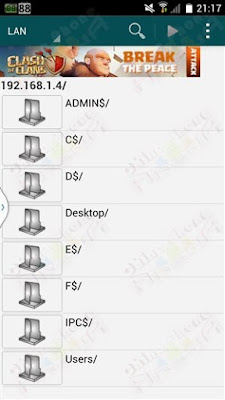




No comments: