The Group Messaging Feature on WhatsApp allows you to set up WhatsApp Groups with friends, relatives and even strangers who share the same interests. Interacting with people in a WhatsApp group can be a fun filled activity.
However, you may now be at a point in your life where you do not have the time or even the interest to be a part of this WhatsApp group that you used to be so actively involved with.
In such a situation you can just leave the group without caring about the reaction from other members in the group. However, such an action may be seen as being rude, impolite and inappropriate by others.
Hence, a better solution is to just turn off WhatsApp notifications for a long period of time. This is as good as leaving the Group, because you will no longer be bothered with notifications and won’t know what is happening in the Group, unless you want to.
Turn Off WhatsApp Notifications on iPhone
Follow the steps below to disable WhatsApp notifications on your iPhone.
Launch WhatsApp on your iPhone or iPad.
Make sure that you are on the Chats screen and locate the WhatsApp Group that you want to leave.
Swipe left on the WhatsApp Group that you want to leave. This will reveal a hidden menu.
From the revealed Menu, tap on More (See image below).
Next, tap on Mute
You will see 3 options for the Mute Period, select 1 Year.
With this way you will not be bothered with Group Notifications for a long period and no one in the Group will know that you have left the Group.
Turn Off WhatsApp Notifications on Android Phone
Follow the steps below to Turn Off or disable WhatsApp Group notifications on your Android phone or tablet.Open WhatsApp on your Android phone or tablet.
Tap on the WhatsApp Group that you want to leave.
On the WhatsApp Group window, tap on the 3 dot icon from the top right of your screen
From the drop-down menu, tap on Mute
Tap on OK to disable notifications for a period of 1 Year.
Delete WhatsApp Group Messages on iPhone
Now that you are no longer interested in the Group activities, you may want to delete all Group Messages, images, videos and data that is taking up valuable storage space on your phone.
Open WhatsApp on your iPhone or IPad.
On the Chats screen, locate the WhatsApp Group that you want to delete the messages and data from.
Now, swipe left on the WhatsApp group that you want to delete the data from.
You will now see two options: More and Archive. Tap on More.
You will see a pop-up menu, tap on Clear Chat
Delete WhatsApp Group Messages and Data on Android
Tap on the WhatsApp Group that you want to delete data from.
On the Group window, tap on the 3 dot icon located at the top right corner of your screen.
From the dropdown Menu, tap on More
Tap on Clear Chat
From the pop-up select All Messages from the list and tap on Clear.
This will delete all Chats, Messages, Videos and Data associated with the WhatsApp group that you are no longer interested in.
Keywords: Leave WhatsApp Group Without Notification
Leave WhatsApp Group Without Notification
 Reviewed by Benk
on
3:49 AM
Rating:
Reviewed by Benk
on
3:49 AM
Rating:
 Reviewed by Benk
on
3:49 AM
Rating:
Reviewed by Benk
on
3:49 AM
Rating:












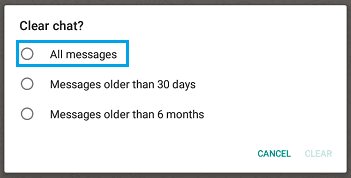




No comments: